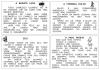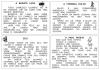
Getting rid of annoying and unwanted ads was one of the main reasons I started rooting my Android phones years ago. However, today the ad-blocking process has been greatly simplified, allowing you to use third-party browsers, for example, to ensure you don't see ads during your browsing sessions. navigation.
However, this still means that you will see ads on your phone when using browsers like Google Chrome and Mozilla Firefox. The good news is that you can block all browser gimmicks and even ads that come with apps with a simple feature called Private DNS.
see more
Confirmed: Samsung really is producing foldable screens for…
China conducts experiments with zebrafish on the space station…
Private DNS configuration options can be found on most modern Android phones and you can use them to block ads. See how to do it.
Step 1: Find Private DNS Setting
Find the Private DNS option on your phone. This option will usually be under the Network and Connectivity banner or something similar. However, if you are unable to find it manually, simply go to the Settings search bar and type in “Private DNS” and the option should appear right away.
If you still cannot find the Private DNS option on your phone, then your device does not support the feature and this trick will not work for you. Private DNS is generally configurable on Android 9.0 Pie and above.
Step 2: Select 'Private DNS Provider Hostname'
The Private DNS feature, when enabled, will show three options – Off, Automatic and Private DNS Provider Hostname. Choose the latter and you'll see a column for entering your own DNS hostname provider.
Step 3: Type 'dns.adguard.com' (without the quotes)
In the column, just type ‘dns.adguard.com’ without the quotes and hit save. And that. Your phone will now use AdGuard's DNS server and block ads from reaching your device.
You should now be completely ad-free in browsers as well as some apps. However, you may still see some blank spaces/greyed boxes in place of ads that have been blocked.